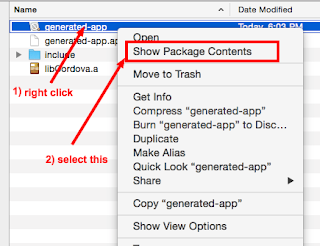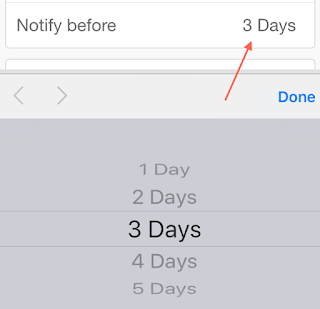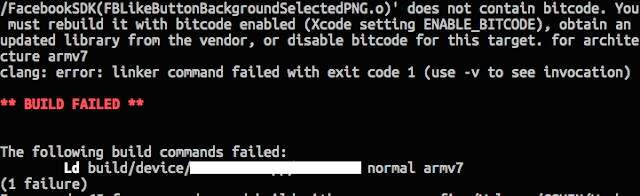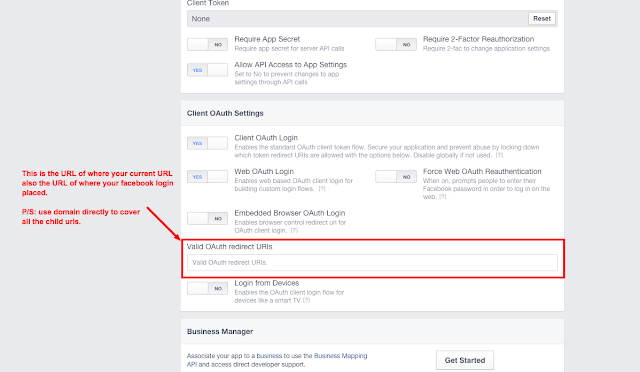If you've looked around for a solution to manually clear cache and refresh current page, you'll more likely found solution like below.
$ionicHistory.clearCache().then(function () {
$state.go($state.current, {} , {reload: true});
});
After I've tried the solution above, it doesn't really work as expected, and I don't see how it clear the view cache for current page.
My First try with
$ionicHistory.clearCache().then(function () {
$state.go($state.current, {} , {reload: true});
});
As I roughly went through the ionic.bundle.js, I found $ionicHistory.clearCache() actually does accept array value, stateIds, as parameter to clear the view cache specifically.
So, the final solution to the expected result (manually clear cache and refresh current page):
$ionicHistory.clearCache([$state.current.name]).then(function () {
$state.go($state.current, {}, {reload: true});
});
As you can see, I added the [$state.current.name] to specifically assign each required view cache to be cleared. And so, that's what required for $ionicHistory.clearCache() to work properly.